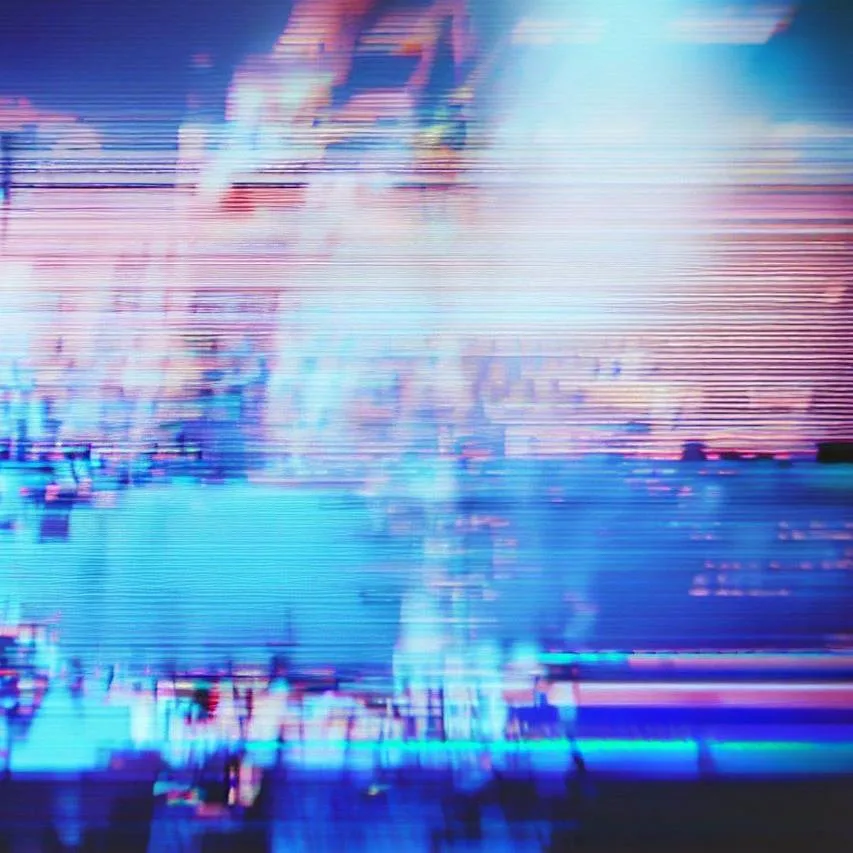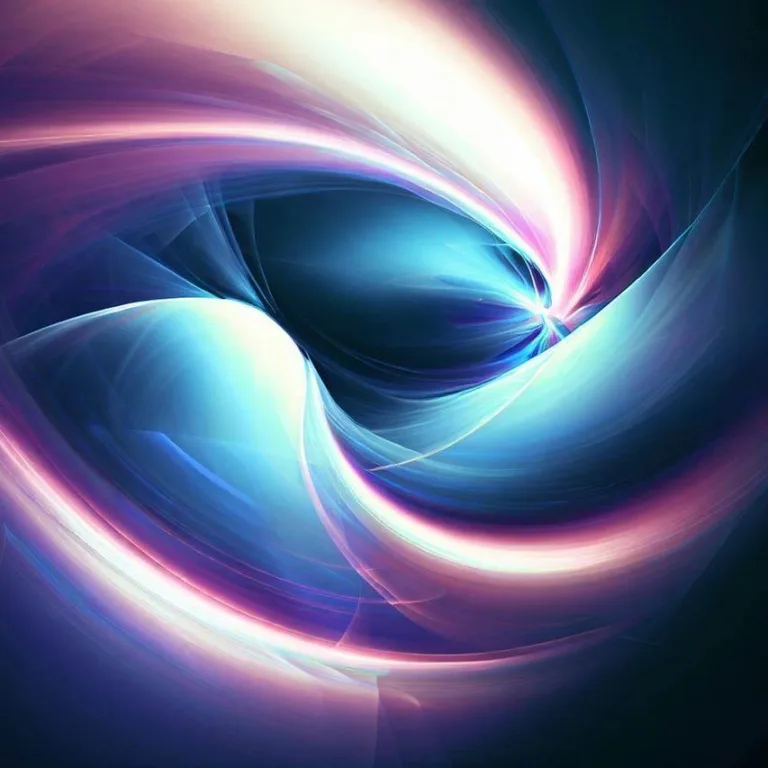Video TDR Failure is a common issue that can cause frustration and disruption to your computer experience. In this comprehensive guide, we will delve into the details of what Video TDR Failure is, its potential causes, and effective methods to resolve this problem. Whether you’re a novice or an experienced user, this article aims to provide you with the information you need to overcome this issue.
Understanding video tdr failure
Video TDR Failure, which stands for „Timeout, Detection, and Recovery,” is a Windows error that typically occurs when your graphics card driver crashes and fails to recover within the allocated time. This results in a blue screen of death (BSOD) with the error message „Video TDR Failure.”
When this error occurs, your computer’s display may freeze, flicker, or go black, causing inconvenience and potential data loss if you’re working on an important task.
Possible causes of video tdr failure
Several factors can contribute to the occurrence of Video TDR Failure:
- **Outdated Graphics Drivers:** Using outdated or incompatible graphics drivers can lead to instability and crashes.
- **Overheating:** If your graphics card is not adequately cooled, it can overheat and trigger this error.
- **Hardware Issues:** Faulty hardware components, such as the graphics card itself or the RAM, can lead to display problems.
- **Software Conflicts:** Conflicts between different software or between software and hardware can cause the graphics card driver to crash.
Resolving video tdr failure
Here are steps you can take to troubleshoot and resolve Video TDR Failure:
1. Update Graphics Drivers
Ensure that you have the latest graphics drivers installed. Visit the official website of your graphics card manufacturer to download and install the appropriate drivers for your hardware.
2. Monitor Temperatures
Keep an eye on your computer’s temperature. Clean out dust from your system and ensure proper airflow to prevent overheating.
3. Check Hardware
If you suspect hardware issues, consider testing your graphics card on another system or performing memory tests to identify potential problems.
4. Disable Overclocking
If you’ve overclocked your graphics card, revert it to its default clock speeds. Overclocking can lead to instability and crashes.
5. Scan for Malware
Malware can disrupt your system’s functionality. Perform a thorough malware scan using reputable antivirus software.
6. Update Windows
Make sure your operating system is up to date with the latest Windows updates. Sometimes, these updates include fixes for driver-related issues.
7. Perform System Restore
If the problem persists, consider using System Restore to revert your system to a point where it was functioning properly.
Frequently Asked Questions (FAQs)
Q: What is the main cause of Video TDR Failure?
A: The primary cause is often outdated or incompatible graphics drivers. Keeping your drivers updated can help prevent this issue.
Q: Can overheating really cause Video TDR Failure?
A: Yes, overheating can lead to various system issues, including Video TDR Failure. Proper cooling and maintenance are essential.
Q: How do I update my graphics drivers?
A: Visit the official website of your graphics card manufacturer, locate the appropriate drivers for your model, and follow the installation instructions.
Q: Should I be worried about data loss during Video TDR Failure?
A: While data loss is possible, it’s not a common outcome of Video TDR Failure. However, it’s always a good practice to regularly back up your important data.
By following the steps outlined in this guide, you can effectively address and resolve Video TDR Failure issues. Remember that each situation may be unique, so it’s recommended to start with the most relevant troubleshooting steps based on your specific circumstances.