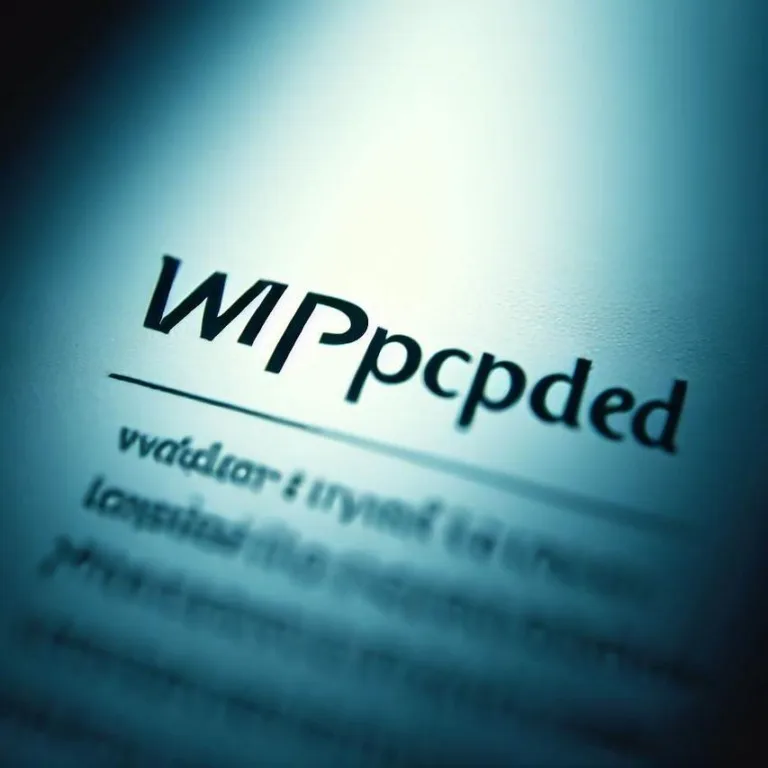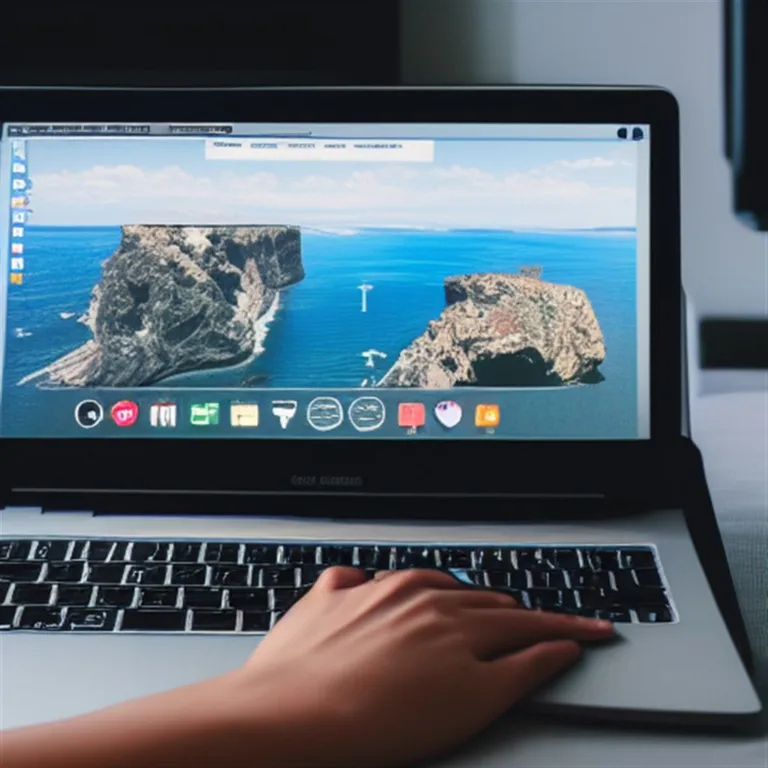Welcome to our guide on performing a PS4 update using a USB drive. Keeping your PlayStation 4 up to date ensures you have access to the latest features, improvements, and security enhancements. In this article, we will walk you through the process of updating your PS4 using a USB drive, commonly known as a USB update. Whether you’re facing network issues, have a slow internet connection, or simply prefer updating via USB, we’ve got you covered.
Why Update Your PlayStation 4?
Regularly updating your PS4 is crucial for a seamless gaming experience. Updates not only introduce new features and improvements but also fix bugs and security vulnerabilities. Staying up to date ensures optimal performance, compatibility with new games, and access to the latest functionalities offered by Sony.
Preparing for the usb update
Before you begin, make sure you have the following:
- A USB flash drive with at least 400MB of free space.
- A stable internet connection to download the update file.
- A computer with internet access.
Now, let’s dive into the step-by-step process of updating your PS4 using a USB drive:
Step 1: download the update file
Visit the official PlayStation support website and navigate to the „System Software Update” section. Here, you can download the latest update file. Save the update file to your computer’s hard drive.
Step 2: prepare the usb drive
Format your USB flash drive to FAT32 or exFAT file system. Create a new folder named „PS4” on the root directory of the USB drive. Inside the „PS4” folder, create another folder named „UPDATE” (in uppercase).
Step 3: transfer the update file
Copy the downloaded update file from your computer to the „UPDATE” folder on the USB drive. Make sure the file is named „PS4UPDATE.PUP”.
Step 4: safe mode activation
Ensure your PS4 is turned off. Press and hold the power button, releasing it after hearing two beeps: one when you first press and another about seven seconds later. Connect your DualShock 4 controller to the PS4 using a USB cable and select the „Initialize PS4 (Reinstall System Software)” option.
Step 5: start the update
Follow the on-screen instructions to start the update process. Your PS4 will search the USB drive for the update file. Once found, the installation process will begin.
Frequently Asked Questions (FAQs)
Q1: Can I use any USB drive for the update?
A1: It is recommended to use a USB flash drive with at least 400MB of free space and formatted to FAT32 or exFAT.
Q2: How do I know if the update was successful?
A2: After the update, your PS4 will restart, and you’ll see a confirmation message on the screen. You can also check the system software version in the settings.
Q3: Can I update my PS4 without an internet connection?
A3: While an internet connection is needed to download the update file, you can use a USB drive to update your PS4 offline.
Q4: Will updating my PS4 delete my data?
A4: No, updating the system software won’t delete your data. However, it’s always a good idea to back up your important data regularly.
By following these steps, you can easily update your PS4 using a USB drive. Keeping your console up to date ensures you’re enjoying the best gaming experience Sony has to offer.