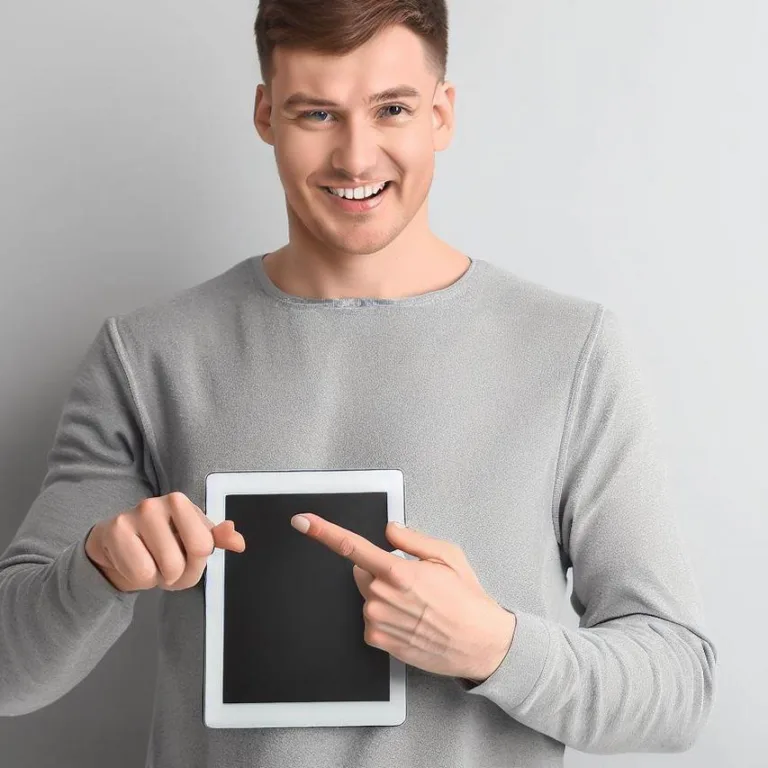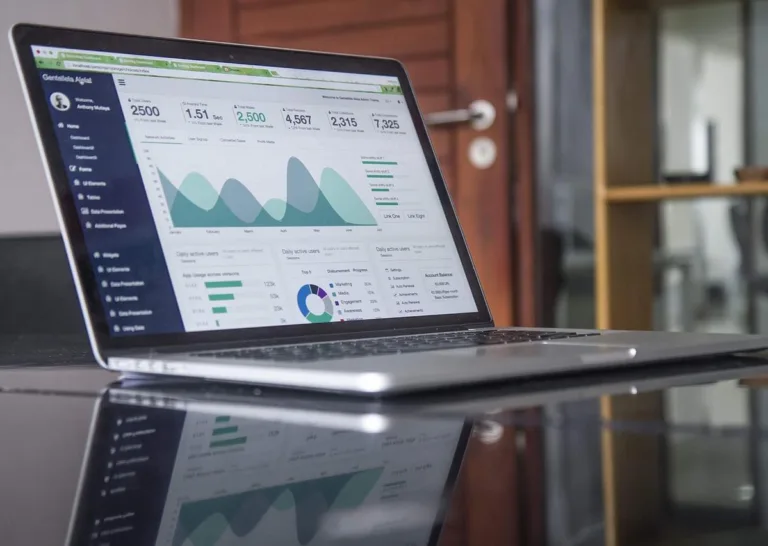Welcome to our comprehensive guide on dealing with the frustrating issue of „Ping General Failure.” If you’ve encountered this error while trying to ping a remote server or device, you’re not alone. This error message can be quite perplexing, but fear not! We’re here to help you understand the causes and provide step-by-step solutions to get your network connection back on track.
Understanding ping and general failure
Ping, a fundamental network diagnostic tool, is used to test the connectivity between your computer and a target device on the network. It sends out a small packet of data and awaits a response. A successful ping results in a response from the target device, while an unsuccessful one leads to error messages like „Ping transmit failed. General failure.”
This error can occur due to various reasons, ranging from misconfigured network settings to hardware issues. Let’s explore some common causes:
1. Network Configuration Issues
Incorrect IP settings, subnet masks, or gateway configurations can lead to communication problems between devices. Make sure your network settings are accurate and consistent.
2. Firewall and Security Software
Firewalls and security software might block ping requests, leading to a general failure. Check your firewall settings and ensure that they allow ICMP (Internet Control Message Protocol) traffic.
3. Network Hardware Problems
Faulty Ethernet cables, malfunctioning routers, or issues with network adapters can disrupt communication and cause ping failures. Inspect your hardware for any visible damage.
Troubleshooting steps
Now that we’ve identified some potential causes, let’s delve into the steps to resolve the „Ping General Failure” error:
1. Double-Check Network Settings
Verify that your IP address, subnet mask, and gateway settings are correct. If you’re unsure, you can use the „ipconfig” command in the command prompt (Windows) or the „ifconfig” command (Linux/macOS) to view your network configuration.
2. Temporarily Disable Firewalls
If you suspect a firewall is causing the issue, try temporarily disabling it and then attempt to ping again. If the ping is successful, you may need to adjust your firewall settings to allow ICMP traffic.
3. Restart Network Devices
Unplug and restart your router and modem. This can help resolve minor connectivity issues and refresh the network connection.
4. Update or Rollback Network Drivers
Outdated or incompatible network drivers can lead to communication problems. Ensure you have the latest drivers installed. If issues persist, you might consider rolling back to a previous driver version.
5. Test with Different Hardware
If you have access to different network hardware, such as another router or network adapter, try using them to isolate whether the issue is hardware-related.
Faqs
Q: Why am I getting a „Ping transmit failed. General failure” error?
A: This error usually indicates a problem with your network configuration, firewall settings, or hardware issues. Follow our troubleshooting steps to resolve the issue.
Q: Can a firewall block ping requests?
A: Yes, firewalls can be configured to block ICMP traffic, which includes ping requests. Check your firewall settings to ensure ICMP traffic is allowed.
Q: Is it possible that my network adapter is causing the issue?
A: Yes, a faulty network adapter can lead to communication problems. Consider updating or replacing the network adapter drivers and testing with different hardware.
Q: I can ping other devices, but not one specific device. Why?
A: This could be due to an issue with the target device’s network settings, firewall, or connectivity problems on that device’s end.
By following these steps and understanding the potential causes, you’ll be well-equipped to tackle the „Ping General Failure” error head-on. Remember that network troubleshooting often involves a process of elimination, so be patient and systematic in your approach.